Combo Cleaner Review (For Mac and Windows)
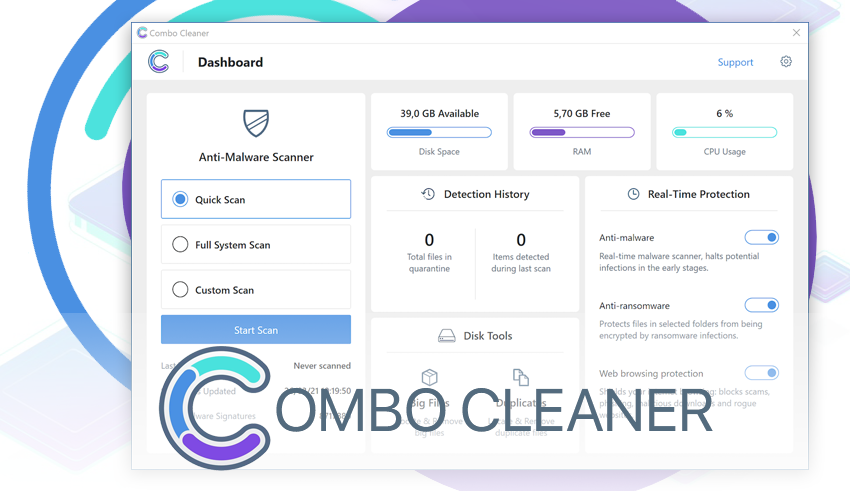
Combo Cleaner is a security tool for both Mac and Windows. It protects your computer from viruses and malware, offers real-time defense against online threats, and even guards against ransomware. It also helps optimize your system. It’s made by RCS Software, a company with a good reputation in Mac security, and they’re expanding to Windows too. The software scans for malware, keeps your device safe online, and adds some useful system improvement features. However, it’s not perfect and may have a few downsides. Overall, it’s a handy choice for computer security and maintenance.
Details about Combo Cleaner
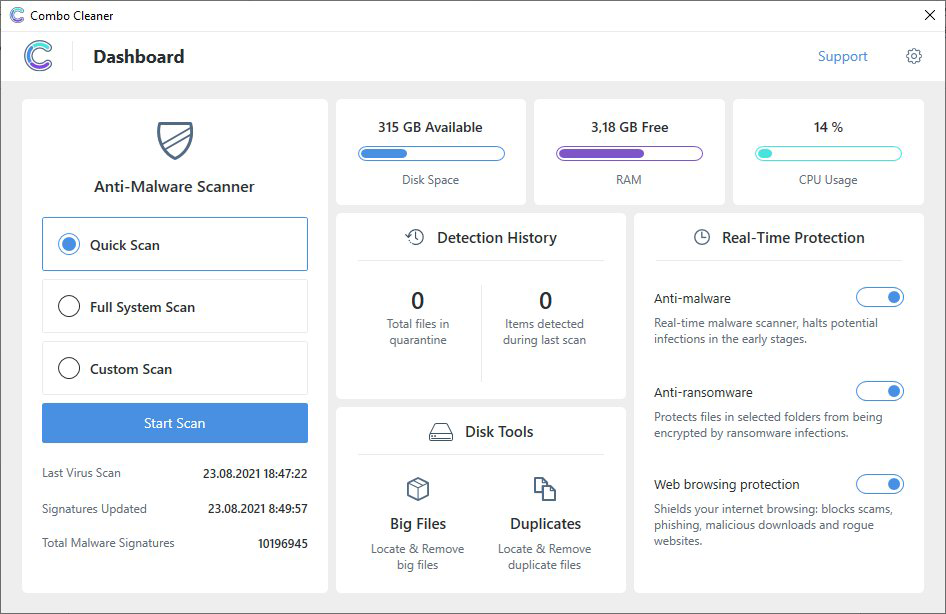
Combo Cleaner is a legitimate and safe application that can find viruses on both Mac and Windows computers. It’s received awards and certifications for its anti-malware abilities. Some free features include Disk Cleaner, Big Files Finder, and Duplicates Scanner. You can scan your computer for viruses and privacy issues without paying, but to remove them and use features like Privacy Scanner and Uninstaller, you need to upgrade to the premium (paid) version.
So, it’s free to scan and find problems, but if you want to fix them, you’ll need to pay for the full version. It’s like a free trial that helps you see what’s wrong, and if you like it, you can buy the full package for complete protection and optimization. Just remember, while some features are free, the full power of Combo Cleaner comes with a price tag.
Combo Cleaner Installation Process (Windows)
Installing Combo Cleaner is easy. Just download the installer, run it, and make any initial changes you want. If you’re okay with the default settings, you can adjust them in the app’s settings later. It’s a quick and straightforward process.
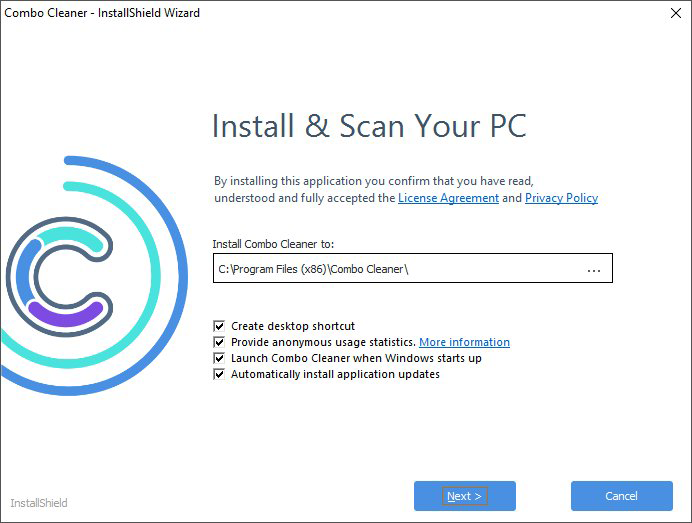
When you open Combo Cleaner, it first updates to the latest virus information. The main screen is simple and easy to understand. It shows how much disk space, memory, and CPU you have at the top. On the left, you can choose different scan options and see the virus definitions. In the middle, you can find your scan history and tools for cleaning your computer. On the right, you can turn real-time protection on or off. Everything is nicely organized, so you can see what’s happening and control your device’s safety. It’s user-friendly and clear.
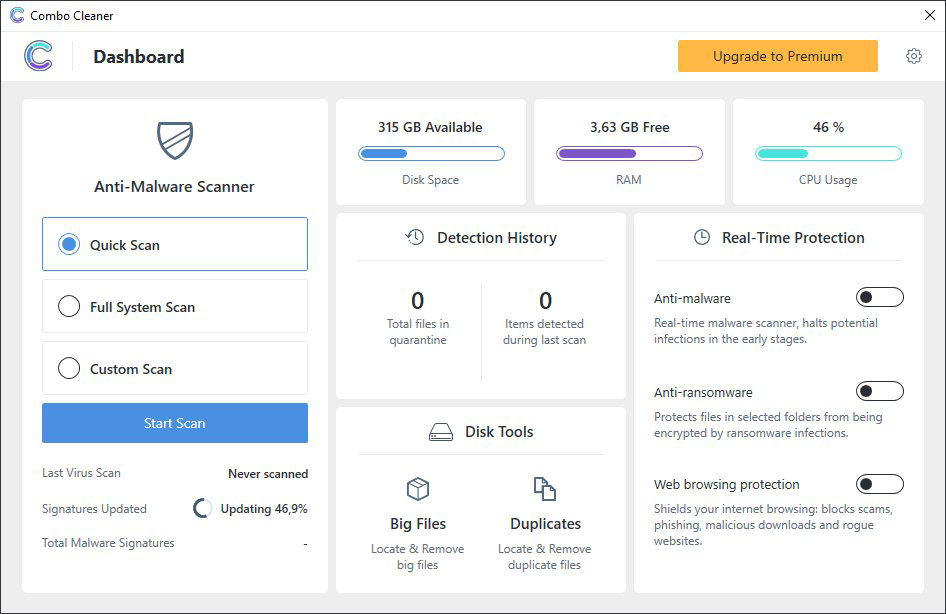
By clicking the gear icon at the top, you can access Combo Cleaner’s settings. This is where you can customize how the program protects your system and change the options you selected when you installed it. You’ll also find tabs for updating preferences, managing anti-ransomware, scheduling scans, dealing with quarantined items, and configuring whitelists for trusted files or apps. It’s where you can fine-tune how the software works to suit your needs.

Combo Cleaner offers 24/7 customer support, but you can’t talk to them live. You can only send a message through the “Contact Support” form. If you have the premium version, there’s a built-in way to do this. If you’re not a premium user, you can use the official website to send your questions. They’ll respond to the email address you provide in the form. So, it’s not instant chat or phone support, but they’ll get back to you by email.
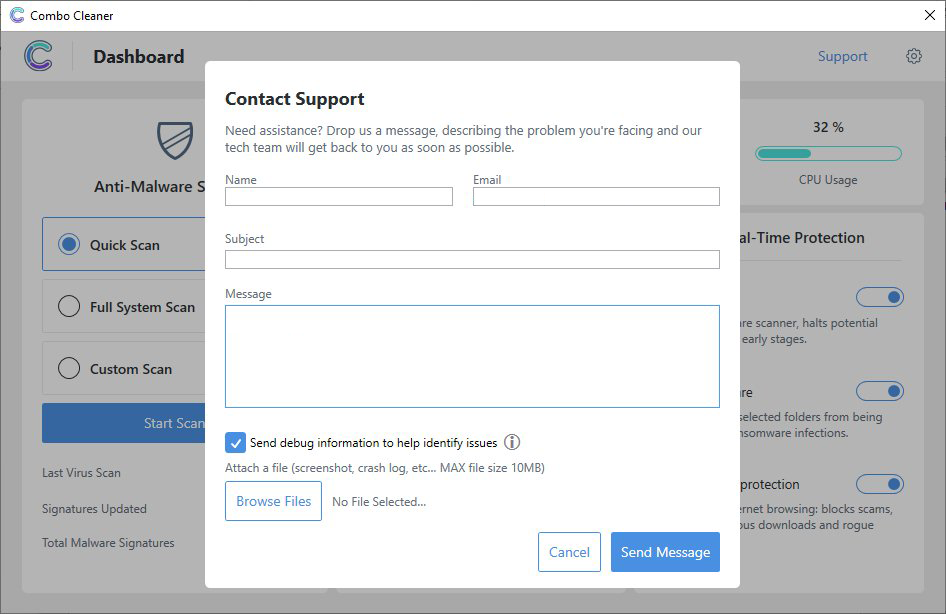
Combo Cleaner’s first scan can be very slow, even the quick one. It took over two hours to finish, which feels like a long time. This is because the program has to carefully check a lot of files on your computer. While it’s necessary for the software to understand your PC, it can make your device feel slow during the process. So, on one hand, it’s important for thorough scanning, but on the other hand, it can be a bit frustrating because it takes a while and might make your computer less responsive while it’s working.
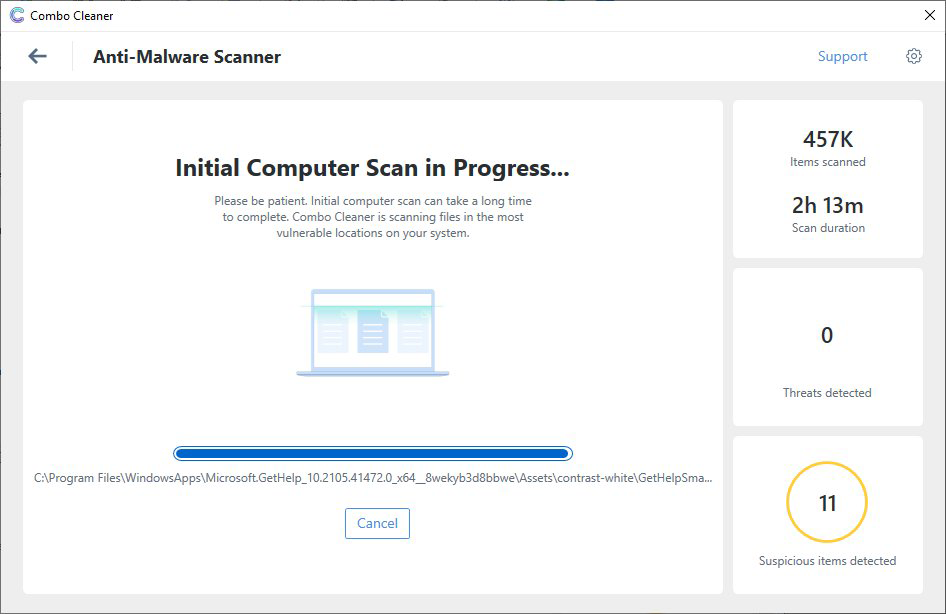
Combo Cleaner Installation Process (Mac)
To install and use Combo Cleaner on your Mac, follow these steps:
- Go to Combo Cleaner’s official website to download the installer.
- Once it’s downloaded, double-click the file.
- Drag the Combo Cleaner icon to the “Applications” folder.

- Open “Launchpad” and click the Combo Cleaner icon.
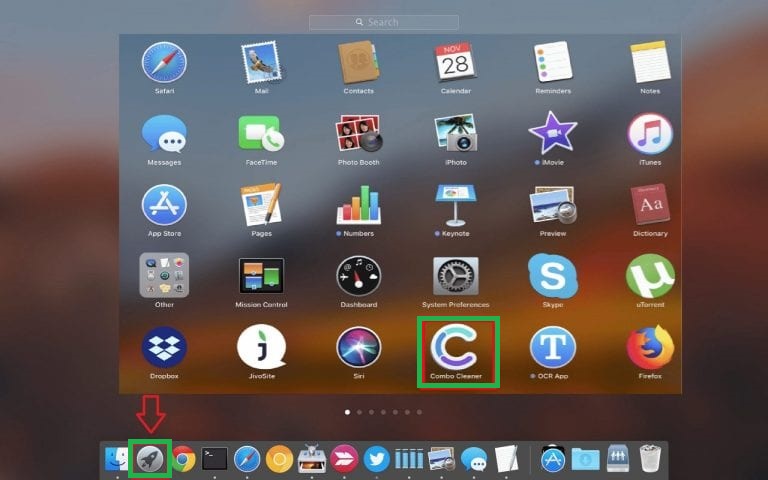
- It will install and update its virus definitions.

- Click the “Antivirus” tab and select a scan option (Full is best for the first time).

- Let it scan, and it will show any threats found.
- Click “Remove All Threats” to get rid of them.
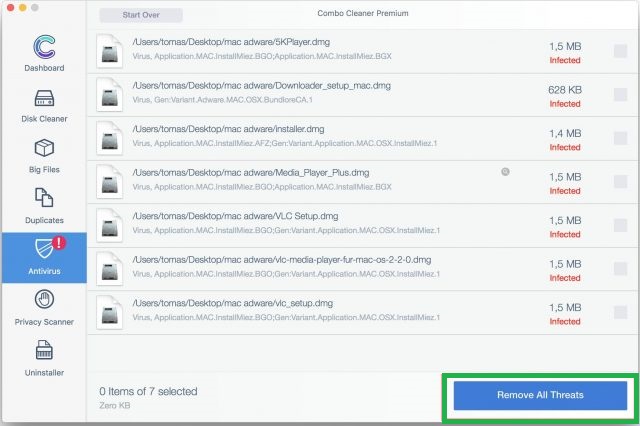
- After that, use the “Uninstaller” to find and remove any unwanted programs. Select the program and its related files from the list, then click “Remove Selected Items.”
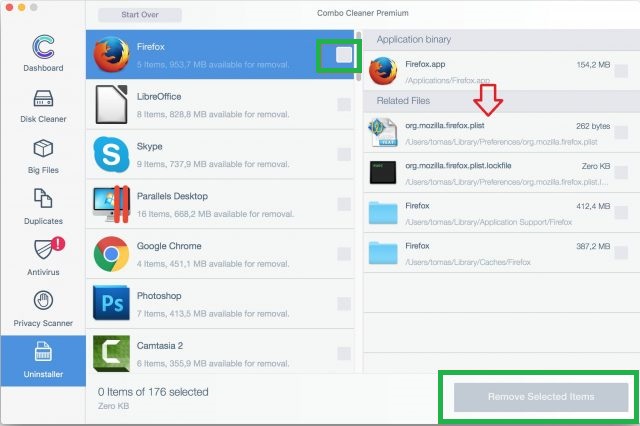
These steps help you install, scan, and clean your Mac with Combo Cleaner, making sure it’s safe and clutter-free.
Combo Cleaner features
Combo Cleaner offers useful features for computer maintenance and security without overloading you. It meets the needs of regular users without adding unnecessary stuff. Key features include virus scanning, system optimization, and real-time protection. It’s designed to keep your computer running well and safe without being overly complicated.
PC anti-malware scanner – The main part of Combo Cleaner checks your device thoroughly for harmful stuff like adware and ransomware. You can use it for free to see what’s wrong, but to remove the problems automatically, you need the premium version. It’s like a doctor for your computer that can find issues, but you need the paid version to fix them.
Real-time detection – This part of Combo Cleaner works to protect your system before any harm happens. It steps in when you accidentally download or use a harmful app and stops it right away, warning you about the danger. It’s like a security guard for your computer.

Anti-ransomware – In the Windows version of Combo Cleaner, this feature protects certain folders from being locked by ransomware. You need to choose the important folders, and it ensures no one can encrypt their data without your permission. It’s like a protective shield for your most valuable files.
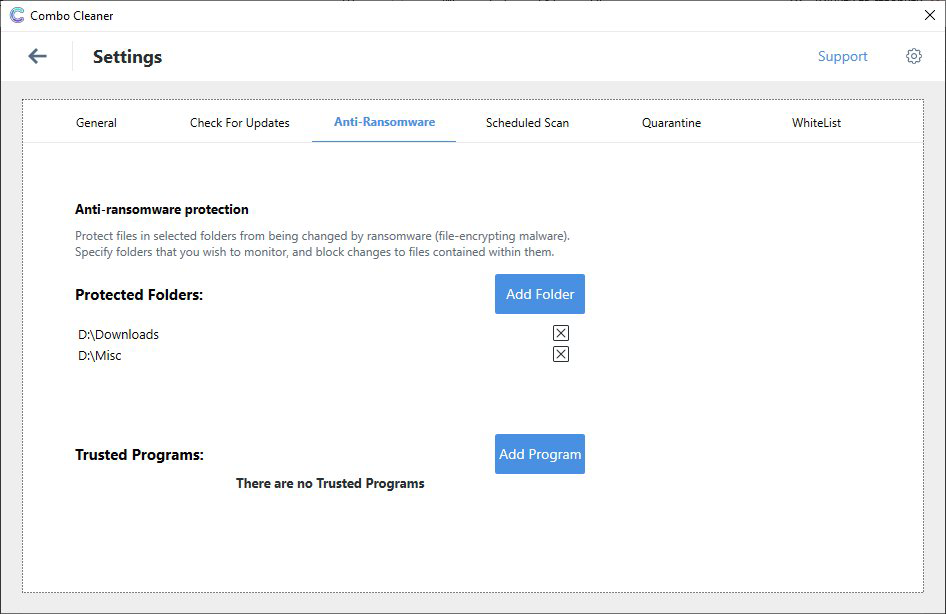
Disk Cleaner – This feature checks your computer’s storage and tells you what you can safely delete to free up space. It finds and deletes things like unused app data, downloads, and logs, and it even helps empty your Trash quickly. The best part is it’s completely free to use. It’s like having a cleanup assistant for your computer’s storage.
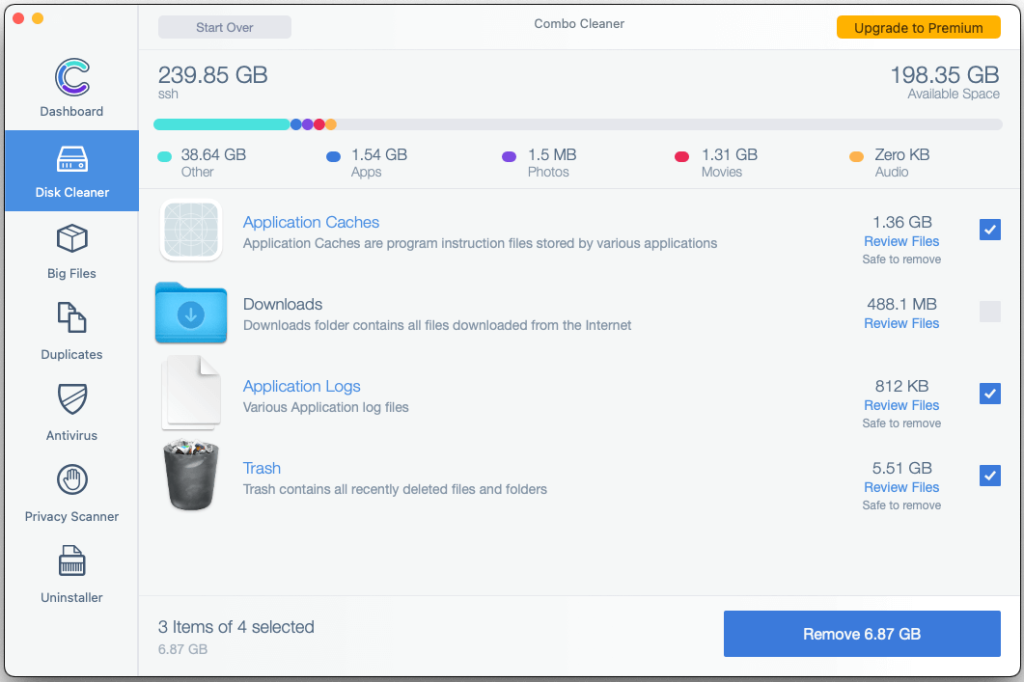
Big Files Finder – This tool checks both your computer and any extra storage like USB drives for big files that you might not need anymore. By default, it looks for files larger than 100 MB, but you can change that to a smaller size if you want. It organizes the files it finds into categories like up to 1 GB, 1 GB to 5 GB, and more than 5 GB, making it easier to manage. Plus, you can sort these files by when you last used them. The best part is, you don’t have to pay anything to use this feature. It helps keep your storage clean and organized.

Duplicate Files Finder – This tool helps you find files that are exactly the same or very similar, like duplicate photos, music, or videos. These duplicates can take up space and make your device cluttered. The smart thing to do is to delete the extra copies, and this app can do it quickly. The best part is, it’s completely free. So, it’s like having a personal assistant to tidy up your PC by removing extra copies of your files, like photos and music, which you might have downloaded multiple times.

Privacy Scanner – This feature is available with the premium subscription. It looks at your web browsers and email programs for things that might reveal your personal information, like cookies, history, and more. These could put your identity at risk. It’s not just about privacy; it also helps your browser work better by cleaning up unnecessary stuff. So, it’s like a privacy guard that stops your personal info from leaking and at the same time, it speeds up your web browser by getting rid of extra junk.

Antivirus – This feature is one of the main reasons people use Combo Cleaner. Many install it to get rid of harmful code on their Mac or Windows computers. Some people believe Macs can’t get viruses, but that’s not true. There are malware and adware like “Download Valley” that target Macs. Combo Cleaner is a tool to remove such threats and keep your PC safe from harmful code, no matter if it’s a Mac or a Windows device.
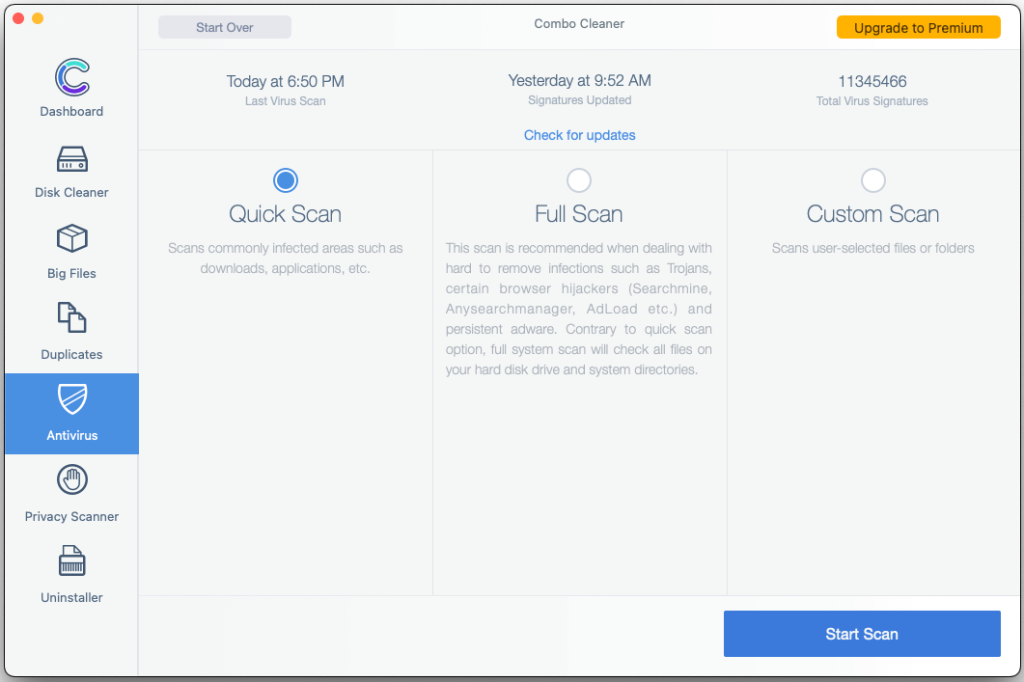
This feature is impressive because it’s really good at finding infections and various types of malware, like browser hijackers and pop-up viruses. It also locates and removes hidden files and settings that these viruses create, which can be tricky to delete manually. Combo Cleaner regularly updates its database to protect against new threats, but to remove the viruses it finds, you need to buy the product’s license. The scan to find these threats is free.
What’s also interesting is that this feature works for both Mac and Windows, which is unique. It helps you avoid accidentally sending viruses to people who use Windows computers. It’s a benefit that sets Combo Cleaner apart from other security solutions. So, it not only finds malware effectively, but it’s versatile and helps protect both Mac and Windows users.
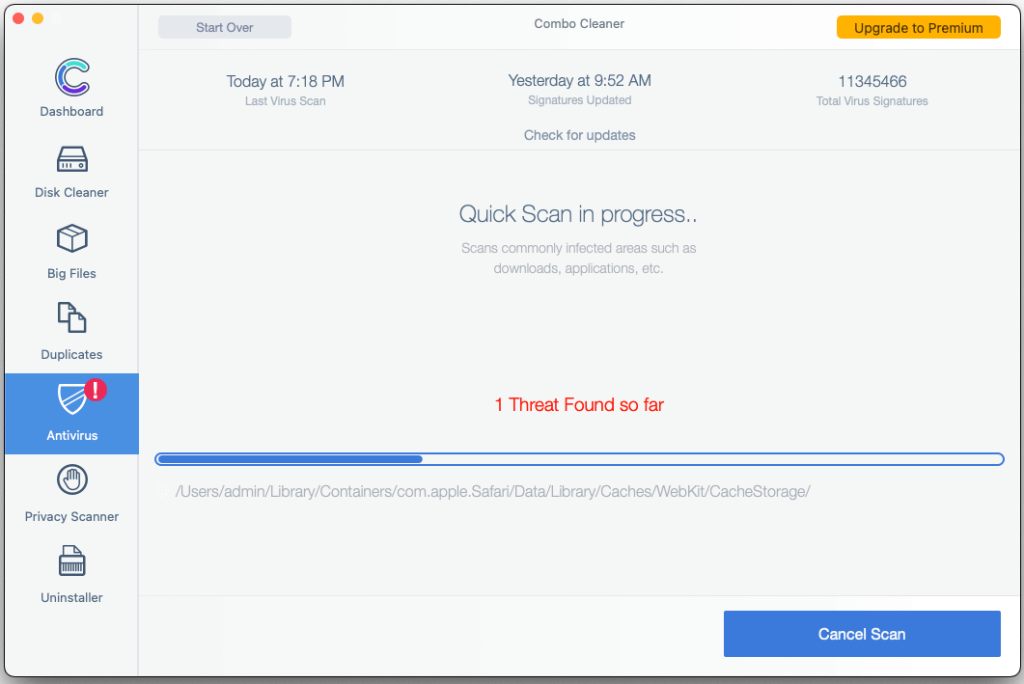
Web browsing protection – Cybercriminals create fake websites that look real to steal your info. With Combo Cleaner’s web browsing protection, it watches your internet connections. If it sees a site that seems dangerous, it stops you from going there. This works with popular web browsers like Chrome, Firefox, and Edge. So, it’s like having a security guard for your web surfing. If you accidentally click on a dangerous site, Combo Cleaner steps in to keep you safe by blocking it, making sure you don’t fall for scams or download harmful files.
Support
Getting technical support from Combo Cleaner isn’t the best experience. They only offer a way to submit a request for help, no live chat or phone support. Plus, their website doesn’t have FAQs or guides. But the good news is, the app itself works well. It finds and removes malware, cleans up your computer, and it didn’t give me any problems during testing. The support team says they’re available around the clock and they respond to requests fairly quickly. So, even though the support options are limited right now, the app does its job effectively, and hopefully, they’ll add more support choices in the future.
Combo Cleaner – pros and cons
Combo Cleaner has several advantages: It effectively finds and removes malware, updates virus definitions hourly, frees up disk space without losing important data, offers basic optimization tools for free, has a user-friendly interface, and includes a useful privacy scanner. It’s a handy tool for keeping your device clean and secure.
On the other hand, it has some drawbacks as well: Limited support options, it can be pricey, it doesn’t have a feature for optimizing startup, and it doesn’t support Dark Mode. These are areas where it could be better.
Conclusion: In this guide, we’ve covered Combo Cleaner, from how to install it to its various features, customer support, and the advantages and disadvantages of using it. We’ve given you a detailed look at what this software offers, its ease of use, and its ability to detect and remove malware on both Mac and Windows systems effectively. We’ve also highlighted some areas where it falls short, like limited support options and its cost. Overall, this guide has provided a comprehensive overview of Combo Cleaner, helping you understand whether it’s the right choice for your PC security and maintenance needs.