How to Remove Malware from Android
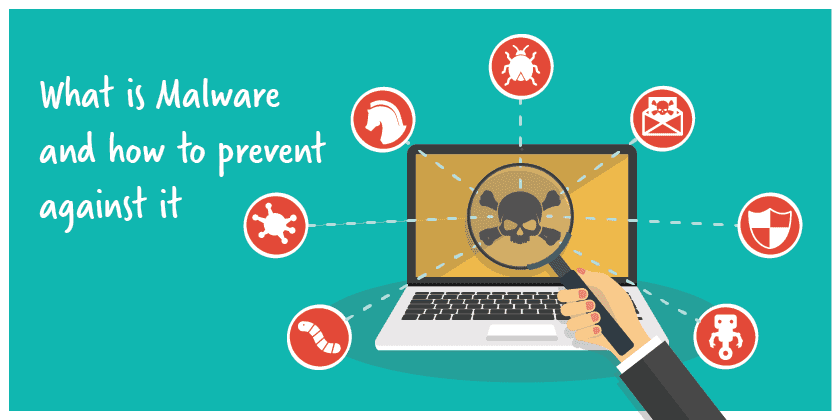
What is malware?
Malware stands for “malicious software,” and it’s like digital troublemakers. These are nasty programs intentionally created to harm your device, be it computer or Mobile phone or steal your stuff. Cyberattacks often involve these malicious programs, and they come in various types, from really harmful ransomware to just annoying adware, depending on what the bad guys want to achieve.
These malware attacks are everywhere, with billions happening every year, and they can target any device or operating system, like Windows, Mac, iOS, or Android.
Lately, the bad folks prefer going after businesses rather than regular people because they can make more money that way. Companies have valuable information, and hackers can demand big sums of money from them. They might also steal important data for identity theft or to sell on the shady parts of the internet. So, it’s crucial to be cautious, use good antivirus software, and keep your guard up against these digital troublemakers.
Types of malware and their Purpose
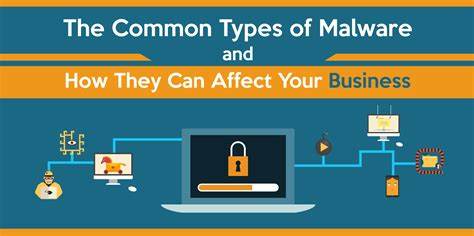
Malware comes in various forms, and they all have one thing in common: they’re designed to harm your device, steal your information, or disrupt your digital life. Let’s break down these different types of malware:
- Ransomware: Imagine a digital kidnapper that locks up your computer or files and demands money (usually in cryptocurrency) as a ransom to set them free.
- Trojan Horses: These are sneaky programs that pretend to be useful but are actually troublemakers. They trick you into installing them and can be used for various bad purposes.
- Remote Access Malware: Hackers use this to sneak into your PC through secret entrances. They can steal your data or put more bad stuff on your device.
- Spyware: Like a digital spy, this malware hides on your computer, collects your private information, and sends it to the bad guys. Keyloggers are a type of spyware that records everything you type, including sensitive stuff like passwords.
- Rootkits: These are like master keys for your work-station. Hackers use them to get special access and do whatever they want, like messing with your apps or hiding their evil deeds.
- Worms: Unlike viruses, worms don’t need you to do anything. They spread all by themselves between devices and can cause big problems.
- Computer Viruses: These are a specific type of malware. Viruses hijack good software to cause harm and make copies of themselves.
- Cryptojackers: These are greedy little programs that hijack your PC to mine cryptocurrency without your knowledge. They slow down your system and make money for the bad guys.
- Botnets: Think of a botnet as a digital army controlled by hackers. It’s made up of infected devices, and they can be used to launch big cyber-attacks that slow down or crash websites.
- Adware: Adware is like an annoying salesperson who bombards you with pop-up ads. It often sneaks in with free software you download and can even steal your data or lead you to bad websites.
- Scareware: This is like a digital scam artist who tries to scare you into doing something bad. They might show you fake warnings about breaking the law or having a virus, then ask for money or trick you into downloading more malware.
So, in a nutshell, these are the different kinds of malware out there. They can harm your computer, steal your information, and cause all sorts of problems.
How Does Malware Spread?

Malware creators are like digital tricksters, and they have clever ways to get their nasty software onto your devices. These are some of the common tricks they use:
- Fake Software and Downloads: Imagine you’re searching for free software or movies online. Some malware pretends to be these free goodies. It might even act like a helpful app or antivirus program, but it’s secretly bad.
- Removable Media: Hackers sometimes leave infected USB drives in public places, like coffee shops or co-working spaces. When curious folks find these drives and plug them into their computers to see what’s on them, the malware sneaks into their systems.
- Social Engineering Scams: These tricks play with your mind. For example, phishing emails or messages pretend to be from trusted sources, like your bank or a friend. They might say something scary, like your device has a virus, or tempting, like you’ve won a prize. They want to make you emotional, so you’ll click on something you shouldn’t, like an email attachment that’s actually malware.
- Malvertising and Drive-By Downloads: Malvertising is when hackers put bad stuff in ads that show up on legitimate websites. Sometimes, they even hijack good ads to deliver malware. If you click on one of these ads, you might unknowingly download malware. Drive-by downloads are even sneakier; you don’t have to click anything. Just visiting a bad website can start the download automatically.
- System Vulnerabilities: Cybercriminals are always looking for weak spots in your devices or software that haven’t been fixed yet. They use these openings to sneak malware in. It’s like finding an unlocked door to your computer. Internet of Things (IoT) devices, like smart fridges or cameras, are a favorite target because they often don’t have good security.
How to Detect Malware Infection?
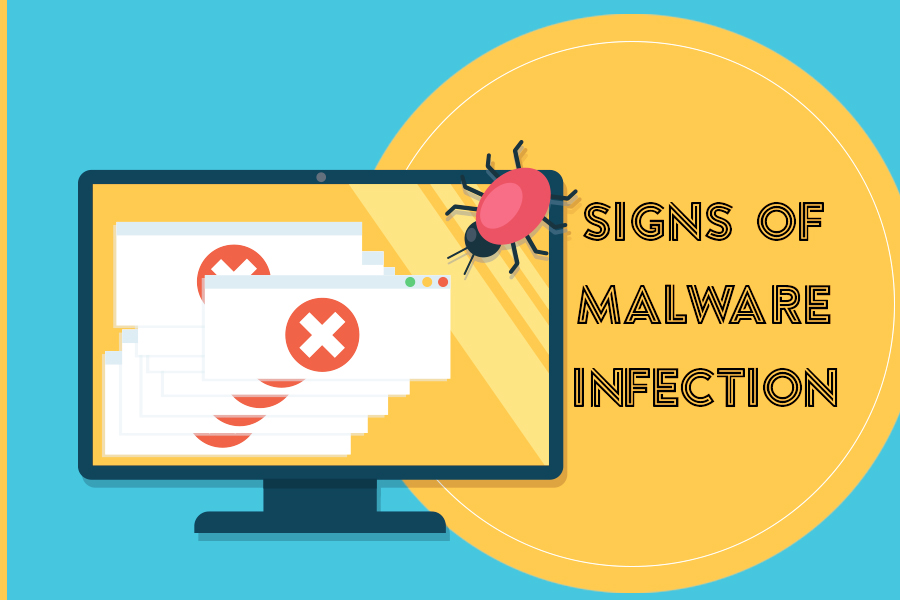
Malware, the bad software that sneaks into your computer, often tries to stay hidden. But it leaves behind clues that the experts can spot:
Changed Settings: Some malware messes with your computer or phone’s settings. It might turn off security programs or give itself special powers. Tech experts might notice things like altered firewall rules or account privileges that have been raised.
Slower Device: When malware infects your device, it needs resources to do its dirty work. This can slow down your computer or phone, causing it to crash or show annoying pop-up ads. People who help with computer problems might get lots of complaints about devices acting sluggish or weird.
Security Alerts: If a company uses special security tools, they might get an alert. These alerts can show signs of malware. It’s like an alarm going off to warn that something’s wrong. Experts can then check it out and take action.
Weird Network Stuff: The folks who take care of computer networks might see strange things. Like your device using more internet than it should, talking to unfamiliar servers, or accessing things it usually doesn’t. This unusual activity can be a sign of malware.
How to Protect Against Malware?
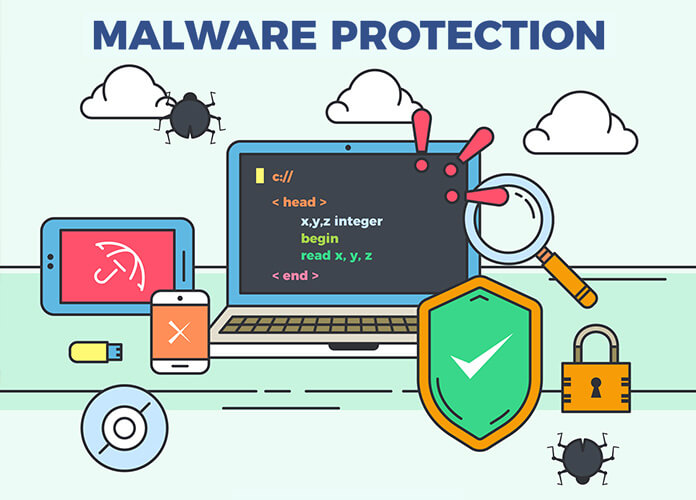
Protecting against malware is crucial for your digital safety. First, keep your operating system, software, and antivirus programs up to date. Updates often include security fixes that help block malware.
Be cautious about what you download and where you browse. Stick to trusted websites and avoid clicking on suspicious links or opening email attachments from unknown sources. Use strong, unique passwords and enable two-factor authentication for your online accounts.
Backup your data regularly. In case of a malware attack, you can restore your important files without paying a ransom.
Educate yourself and your family about online threats. Learn to recognize phishing emails and social engineering tricks.
Lastly, consider using a firewall and ad-blocker to add an extra layer of protection. By following these precautions, you can significantly reduce the risk of malware infecting your devices and data.
Malware Removal from Android
To remove a malware from your Android phone, follow these simple steps:
Step 1: Start in Safe Mode
First, we’ll start your phone in Safe Mode. Safe Mode boots your Android with only the essential apps and settings, preventing malicious apps from interfering.
- Long-press your phone’s power button (usually found on the side of your phone) until the power off menu appears.
- When the menu appears, tap and hold the “Power off” button on your screen. You’ll see a “Safe mode” option.
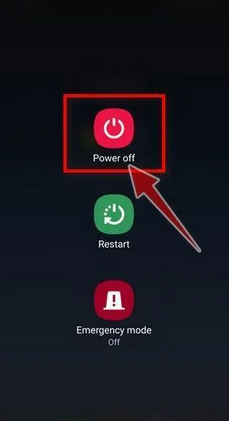
- Tap on “Safe mode” to enter it.

- Your phone will restart in Safe Mode, and you’ll see the “Safe Mode” text at the bottom left corner of your device.

If you can’t find Safe Mode on your phone, you can activate Airplane mode instead to cut off network connections.
Step 2: Check for Malicious Apps with Administrator Privileges
In this step, we’ll check if there are any malicious apps with administrator privileges on your phone. These privileges are sometimes used for legitimate purposes but can also be exploited by malicious apps to prevent their removal.
- Tap the “Settings” app on your phone’s menu or home screen.
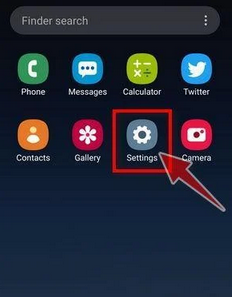
- In the “Settings” menu, look for “Biometrics and Security” (or similar) and then navigate to “Other Security Settings” and “Device admin apps.” The location of this option may vary depending on your Android version or phone brand.
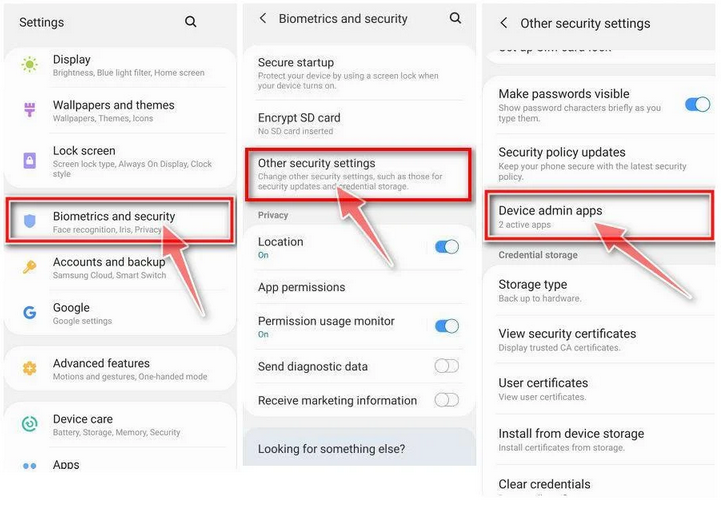
If you can’t find “Device admin apps” easily, you can use your phone’s search function to look for it.
- Once you’re in the list of device admin apps, disable admin rights by tapping the option next to the app. This will remove the checkmark or turn off the toggle button. Some phones also let you tap the app in the admin apps list and then use the “Uninstall” link to remove it immediately.

Step 3: Check for Malicious Apps
While your phone is still in Safe Mode, we’ll check for malicious apps.
- Tap the “Settings” app.

- In the “Settings” menu, tap on “Apps” or “App Manager” to view all installed applications on your phone.

- You’ll see a list of all installed apps. Scroll through the list and look for any suspicious apps that you don’t remember downloading or that don’t seem genuine. Malware is often hidden in apps like photo editors, weather apps, or camera apps.
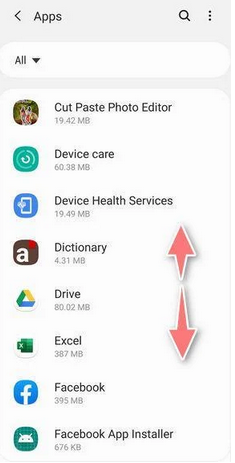
- When you find a suspicious app, tap on it to uninstall. This won’t open the app but will take you to the app details screen. If the app is currently running, tap “Force stop,” then tap “Uninstall.”

- A confirmation dialog will appear. Tap “OK” to remove the malicious app from your phone.
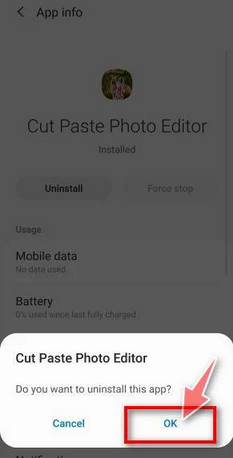
Step 4: Exit Safe Mode
Now that you’ve removed the malicious app from your phone, you can exit Safe Mode.
- Hold down the power button until you see the power off menu.
- Select the restart option. Your phone will reboot and exit Safe Mode, returning to normal operation.
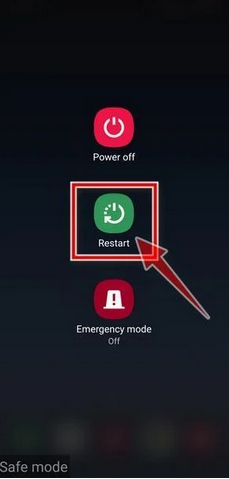
By following these steps, you can effectively remove a malware from your Android phone and restore its security.
Using Security Tools for Malware Removal from Android
When it comes to keeping your Android device safe from digital threats, it’s important to understand that while free security apps provide some protection, they might not offer all the features you need for complete security. Premium products tend to offer more comprehensive defenses. However, if you’re looking for basic protection, there are a few free Android apps that can do a decent job in safeguarding your device.
Norton Mobile Security: Norton Mobile Security is one of the top-rated Android security apps in 2023. It offers advanced protection against malware and provides extensive internet security features. However, it’s not free. You can try out all of Norton’s premium features with a 14-day free trial or a 60-day money-back guarantee, depending on whether you choose the standalone app or one of Norton’s advanced internet security packages.

McAfee Total Protection: McAfee Total Protection is another solid option. It offers advanced malware protection, an app privacy scanner, and a reliable Wi-Fi scanner, among other features. It’s not free either, but McAfee provides a 30-day free trial that grants access to all premium plan features and offers a 30-day money-back guarantee. The app privacy scanner informs you about the apps installed on your phone, which is similar to what Norton offers, although McAfee’s privacy scanner is a bit less detailed.
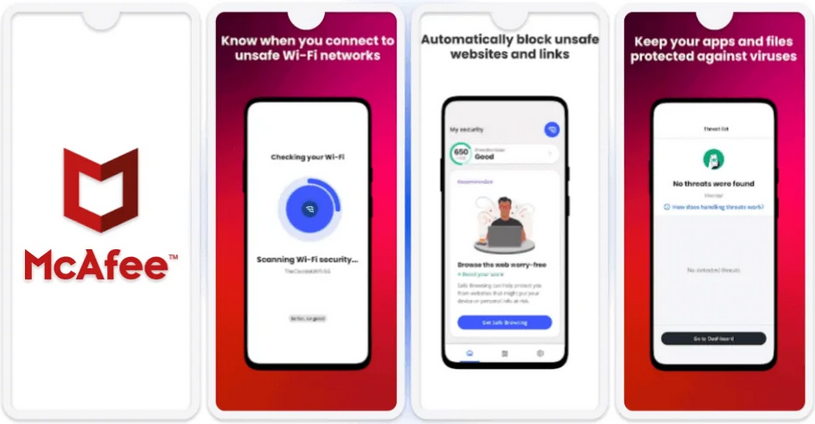
Bitdefender Antivirus Free: Bitdefender Antivirus Free is a user-friendly app with strong malware detection capabilities. It’s excellent at identifying and removing malware from your device. However, the free version only includes a malware scanner and not much else. The premium version, on the other hand, comes with a wide range of impressive features like web and phishing protection, data breach monitoring, continuous app monitoring (App Anomaly Detection), and anti-theft protections.
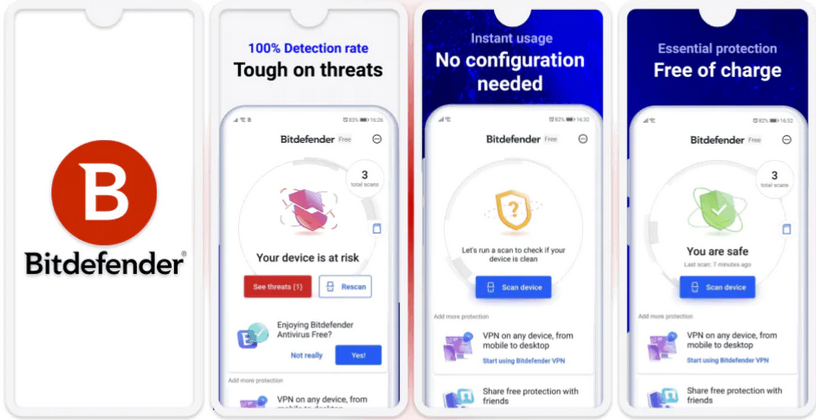
TotalAV Mobile Security: TotalAV Mobile Security is a good choice for Android users. Even in its free version, it offers strong web protection and a decent set of additional features. The app is very user-friendly, making it ideal for first-time users. While the free version is quite decent, if you’re looking for more advanced protections, it’s worth considering the premium version. With the premium version, you get access to all features, including an unlimited-data VPN, real-time malware scanning, malicious app protection, and app locking, which adds an extra layer of privacy to apps containing sensitive information.
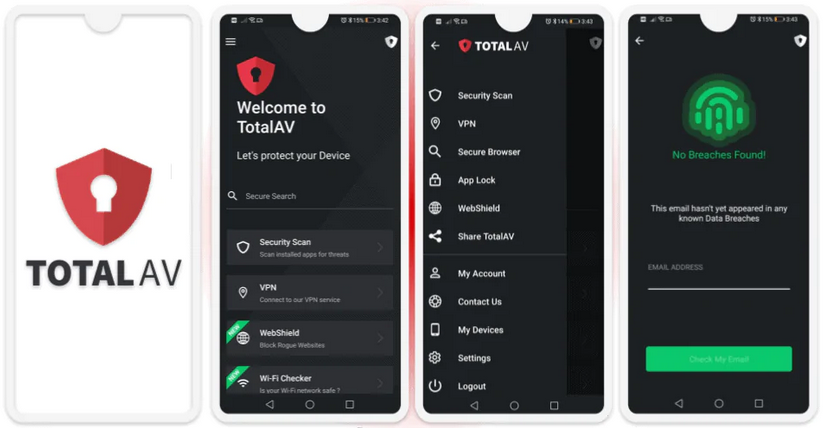
In a nutshell, while free Android security apps provide some protection, premium apps like Norton, McAfee, Bitdefender, and TotalAV offer more advanced features and better security. If you’re seeking comprehensive protection and are willing to pay, consider one of these premium options. However, for basic security needs, the free versions of these apps can still offer some valuable protection for your Android device.
Conclusion: In this comprehensive guide, we’ve covered a wide spectrum of topics related to malware. We delved into understanding what malware is, explored its various types, examined the sneaky ways it infiltrates devices, and identified the common symptoms of a malware infection. We provided valuable insights into safeguarding your digital world by explaining how to protect against malware, emphasizing the importance of keeping software up-to-date, and practicing safe online behavior. Additionally, we highlighted some free anti-malware tools that can help bolster your defenses. By staying informed, following best practices, and utilizing the right tools, you can enhance your cybersecurity posture and keep your devices safe from the ever-evolving threat of malware.