Resetting Internet Explorer for Improved Performance
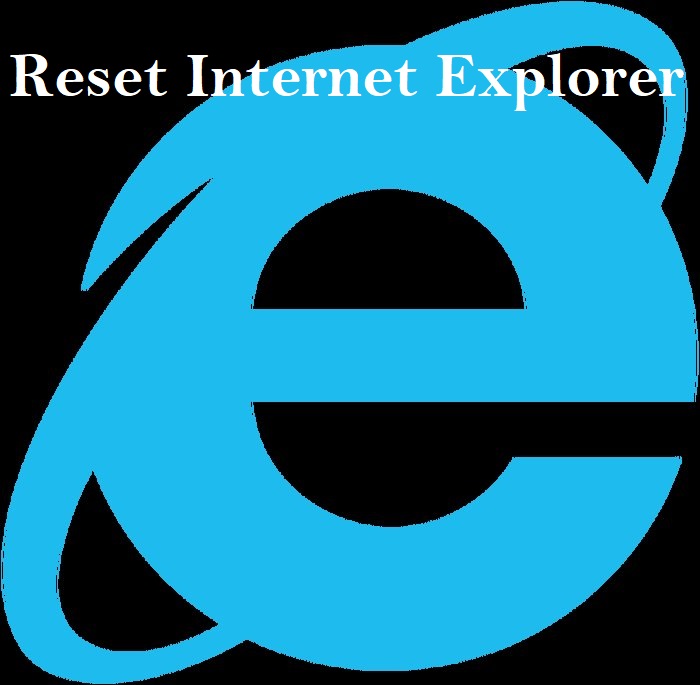
Reset Internet Explorer
Resetting Internet Explorer is a good idea for a few important reasons. Internet Explorer is still used by many people, which makes it a target for bad stuff like browser hijackers, adware, and other types of malware.
When one of these nasty things infects your web browser, it tries hard to stay and mess things up. It can change your homepage, add new toolbars or add-ons, make your browser show lots of annoying ads, and even send you to weird websites you didn’t intend to visit.
Resetting Internet Explorer helps you get rid of all these problems. It’s like hitting the refresh button and going back to the way Internet Explorer was when you first installed it.
Also, if you’ve added a lot of extra stuff to Internet Explorer, like special tools or settings, it can sometimes make the browser unstable. You might notice it crashing or freezing. In this case, resetting Internet Explorer can help make it work smoothly again.
But there’s a catch: resetting Internet Explorer will remove all the changes you made. Your homepage, search engine, and other settings will go back to how they were in the beginning. Any special tabs you had open, add-ons, and themes will be disabled. Your browsing history and cookies (the small files that remember your preferences on websites) will be deleted. So, while it’s a good fix for problems, you’ll lose some of your personalized stuff.
Why You Should Consider Resetting Internet Explorer
Resetting Internet Explorer can be a smart move for a few common reasons:
- Hacking or Malware: If your browser has been hacked or infected by malware, resetting it can get rid of the harmful changes made by hackers or malware.
- Unwanted Toolbars or Addons: Sometimes, malware or adware sneaks in and adds annoying toolbars or addons to your browser. Resetting will remove all of them.
- Clearing Browsing Data: If you want to wipe out your browsing history, cookies, temporary files, or stored passwords, resetting will clean your browser.
- Slow Performance: If your browser is running sluggishly, resetting it will clear out the clutter and return settings to their default, making it faster.
- Frequent Crashes or Errors: If your browser keeps crashing or showing errors, resetting can fix corrupted files or problematic settings.
So, if you’re dealing with any of these issues, resetting Internet Explorer can be a helpful first step to get your browser back on track. It’s like giving your browser a fresh start to work smoothly again.
Important Considerations When Resetting Internet Explorer

Resetting Internet Explorer can solve many browser issues, but here are some important things to remember:
When you reset, it won’t change system settings like your default web browser or file preferences. Your addons and extensions will be turned off, so you’ll need to reinstall and set them up again. Your Favorites or Bookmarks will usually be safe, unless you choose to delete them.
Be cautious because resetting erases everything in the browser, such as your browsing history, downloads, cookies, passwords, and saved data. So, make sure to back up or save any important stuff before you reset.
It’s crucial to understand that resetting won’t get rid of any malware on your computer itself, just inside the browser. If you have malicious software on your system, it might not be removed by resetting.
In a nutshell, resetting Internet Explorer is like hitting the refresh button, but it won’t change your device’s main settings. Just be prepared to set up your addons again and remember to save your important data before you go ahead. And, if you have a malware problem, resetting might not be enough to solve it.
When It’s Time for an Internet Explorer Reset
Resetting Internet Explorer is like a quick fix for many problems your browser might have. Here are some situations when it’s a good idea to reset:
- Strange Settings: If your browser settings seem to change on their own, it could be a sign of a security problem. Resetting can help.
- Pop-ups and Toolbars: If you see annoying pop-up ads or new toolbars that you didn’t ask for, it’s often because of malware. Resetting can remove them.
- Privacy Concerns: If you worry about your browsing history being seen, resetting clears all your data and history.
- Sluggish Performance: If Internet Explorer is slow and not working well, resetting can make it faster and more responsive.
- Frequent Errors: If you keep seeing error messages or your browser crashes a lot, resetting can often fix these issues.
- Starting Fresh: If you want to forget all your customizations and start over with a clean slate, resetting is the way to go.
If you notice anything odd with Internet Explorer, resetting is a good first step to try. It can often make your browser behave better and get rid of those pesky issues.
How to Reset Internet Explorer
Resetting Internet Explorer is an easy process and only takes a few minutes. Here’s how you can do it:
- Open Internet Explorer, which is your web browser.
- Look for a little gear icon in the top-right corner of the browser and click on it.

- Then, select “Internet Options.”

- In the “Internet Options” box, click on the “Advanced” tab.
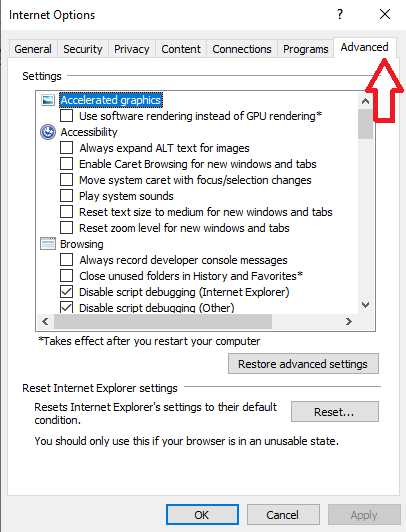
- You’ll see a “Reset” button. Click on that.
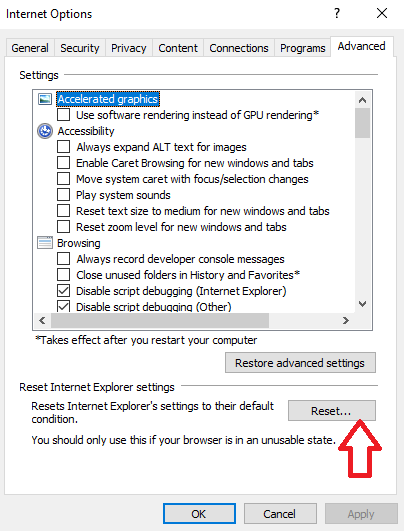
- Now, in the “Reset Internet Explorer settings” section, there’s a box that says “Delete personal settings.” Check this box, and then click “Reset.”

- When Internet Explorer finishes the reset, a message will pop up. Click “Close” to close it. After that, close your browser, and you can open Internet Explorer again.
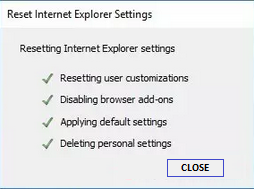
That’s it! Resetting is like giving your browser a fresh start, and it can help solve problems or get rid of troublesome stuff.
In summary, this article serves as a detailed guide on resetting Internet Explorer. It not only explains the “how” but also delves into the “why” of resetting the browser. It highlights essential considerations and provides insight into the optimal timing for a reset, making it a valuable resource for users seeking to enhance their browsing experience and address various browser-related issues.